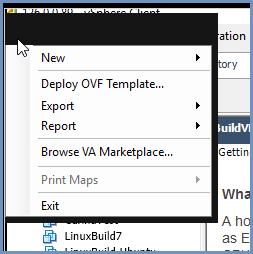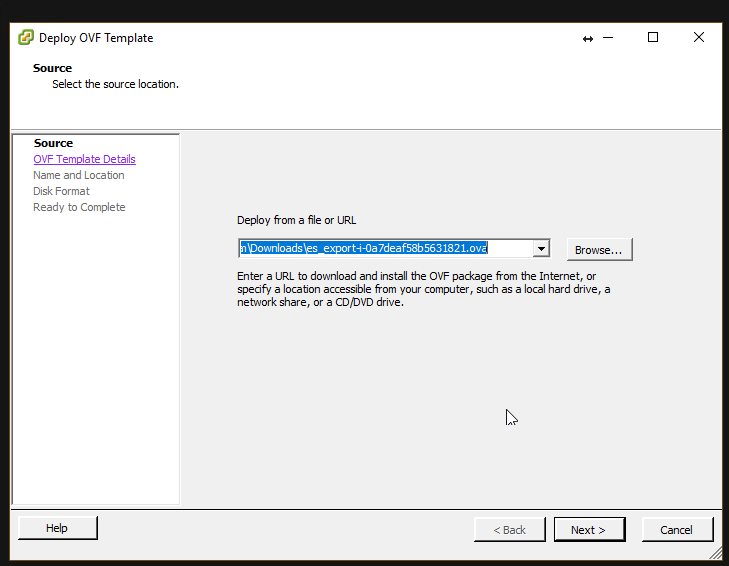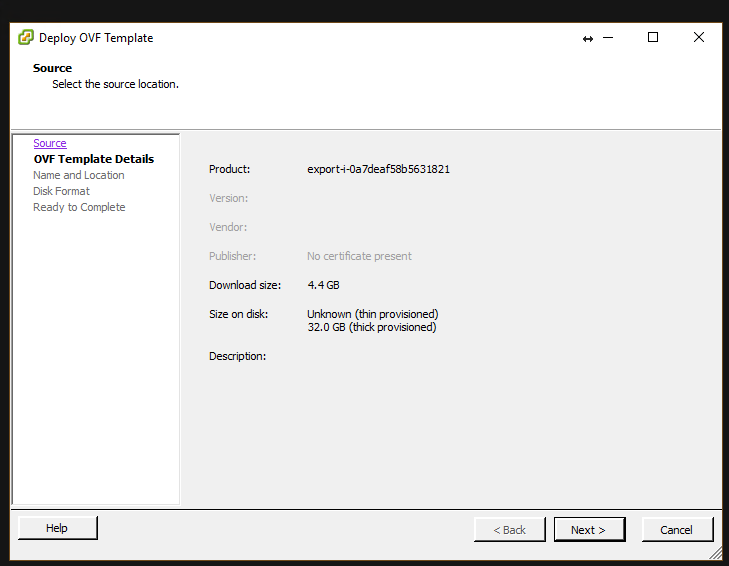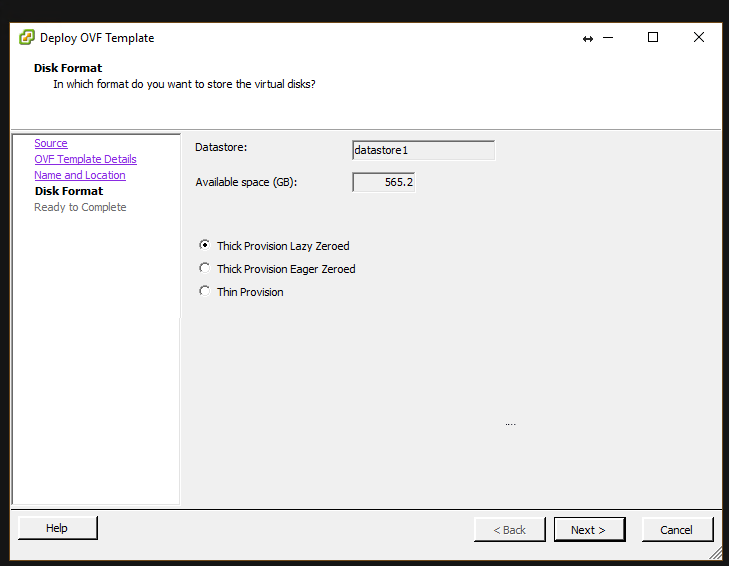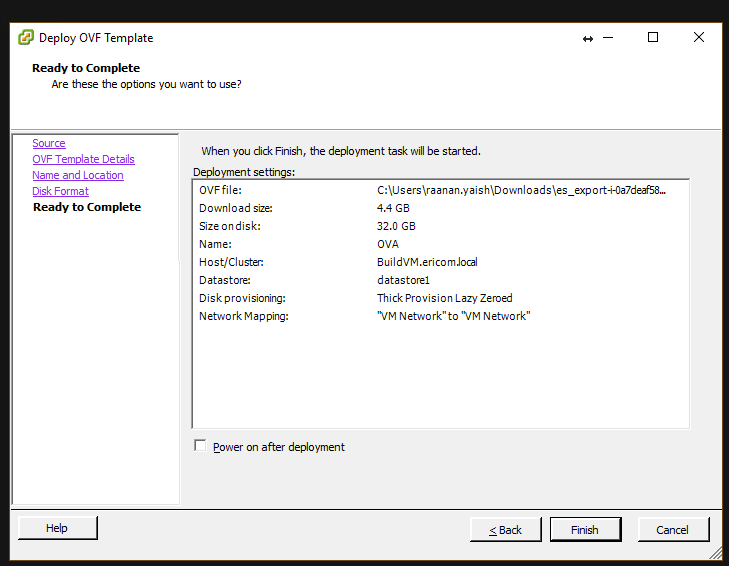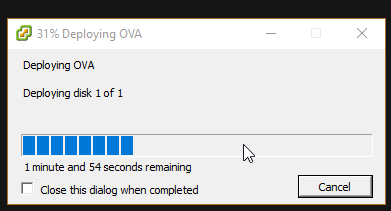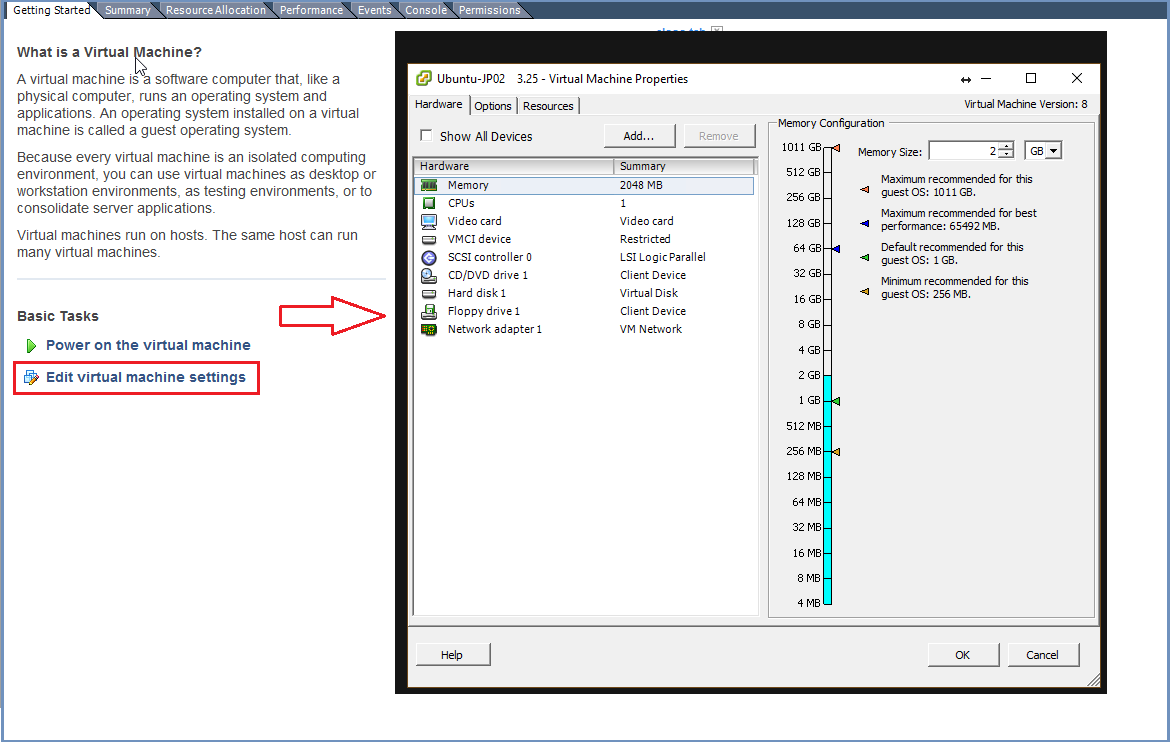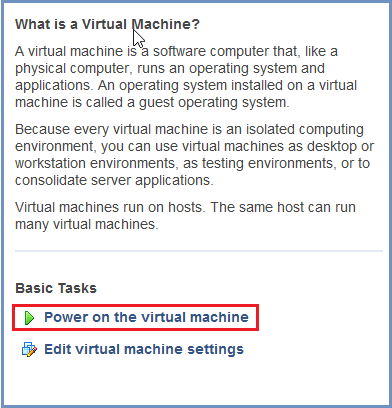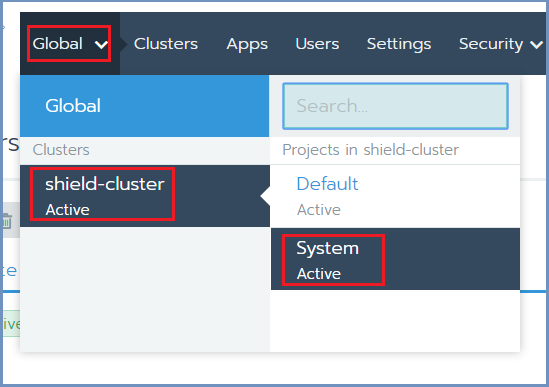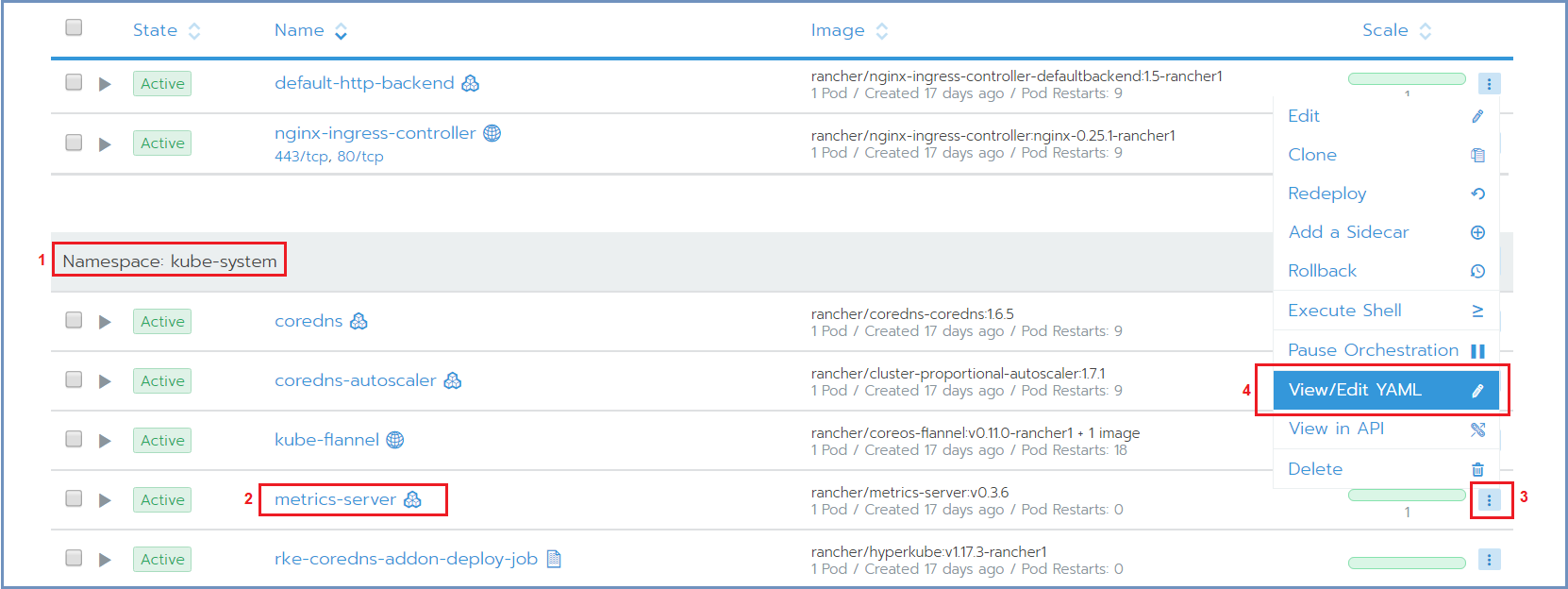Install Shield Using OVA - Offline¶
Create The Server Machines¶
- From the VMware vSphere client, select
File > Deploy From OVF Template.
Browse to the location of the OVA file and select it. Click Next
- Name the file and select the storage path. Complete all the steps and click
Finish
- Wait for the machine to be ready
- Enter the machines settings and change the CPU to 8 cores (minimum) or 12 cores (recommended) and the memory to 16GB (minimum).
- Power on the machine.
Follow the steps detailed in Machine Preparation
If required, increase the size of the OS (to match the VMware size). Run:
growpart /dev/sda1 resize2fs /dev/sda1
Prepare The Rancher Server¶
Note
Shield repository requires a valid PASSWORD. Before you continue, contact Ericom Shield Professional Services to get a valid password.
On the Linux Rancher Server machine, run this service:
sudo ./install-shield.sh -O -l -R -L shield-repo/
This command will run Rancher (-R) with all the labels (-l), start to create the cluster locally and offline (-O, -L) and use the Shield repository included in the OVA file. Before deploying Shield, the user will see a message with a detailed explanation on several required manual actions that need to be done before continuing with the process:
offline mode: skipping adding Shield Repo
notice : you are running in offline mode
we need to edit a container that is not working correctly in rancher.
please connect to rancher ui > select shield cluster
on the menu on top, click the cluster name and select 'system'
click on metrics-server under kube-system
click on the ... in the right top corner and select 'view/edit YAML'
change the value of ImagePullPolicy from 'Always' to 'Never'
when you are done, press enter to continue the deployment
Follow the instructions detailed in the message. Go to Rancher | Global | Cluster Name | System
Go to Namespace: kube-system (1), and select the metrics-server (2), menu on the right (3) - View/Edit YAML (4)
Change the ImagePullPolicy to Never and Save
Wait for the metrics-server container to restart itself and once it turns green, it is ready.
Go to the rancher server and press Enter to continue with the installation.
Now that all the Server Machines are ready, continue with the installation steps detailed here.