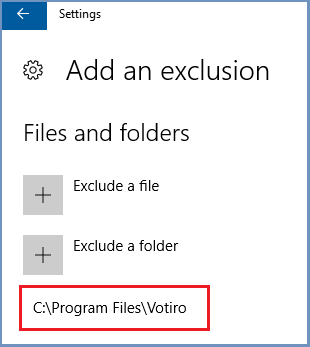Installation Instructions for CDR Server¶
Prerequisites¶
A dedicated Windows Server with the following specifications.
This server IP address is referred to as CDRServerIpAddress
- When installing on Windows Server 2012R2, .NET versions 4.5.2 and 4.6 are required. To do so, run full Windows Updates procedure on the server, or install these versions manually.
- When installing on Windows Server 2016 and up, several .NET 3.5 features are required.
To do so, run full Windows Updates procedure on the server, or install these components manually:
- Internet Information Services
- .NET Extensibility 3.5
- Message Queuing
- SNMP WMI Provider
- Windows Powershell 2.0 Engine
- Visual C++ Redistributable Packages for Visual Studio 2008 (32-bit and 64-bit)
Deployment¶
Shield Versions & Recommended CDR Versions¶
Shield Verion CDR Version Rel-20.01.2/Rel-19.12.1/Rel-19.11 v8.3
Go to the selected version download folder and download all files locally.
Run and install all packages included in the installation. Click
Nextuntil installation is complete.Verify that the Windows Service named Votiro SDS WebService is installed and that the service is running (in Running state).
To enable Password Protected files support, save the previously downloaded PasswordPolicy.xml locally (under
C:\Program Files\Votiro\SDS Web Service\Policy).Save the previously downloaded Blocked.rtf file locally (under
C:\Program Files\Votiro\SDS Web Service\Templates\Blocked).To avoid realtime antivirus (AV) scanning issues, it is recommended to exclude the CDR folders from the AV software (on the CDR server itself). E.g., for Windows Defender, add an exclusion for the CDR folder:
If another AV software is used, configure this exclusion as per the specific AV.
Use the CDR Server IP address (
CDRServerIpAddress) in the Ericom Shield Administration Console.