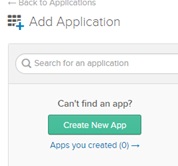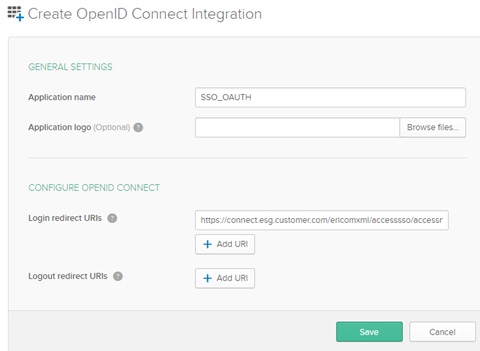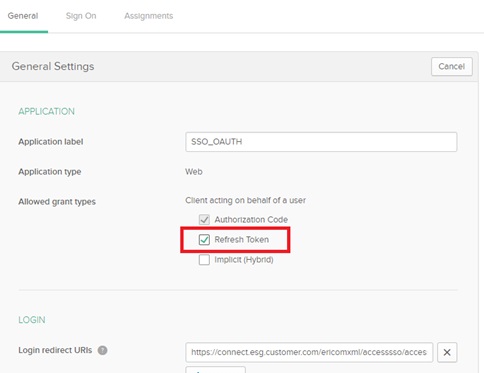8.6. oAuth: Okta¶
注意
OKTAを利用したOAUTHは現状では国内未サポートです。
- 完全な詳細はこちらから参照できます:
- https://developer.okta.com/authentication-guide/implementing-authentication/auth-code
以下の手順は、Okta 開発者アカウントを使用したチュートリアルです。
8.6.1. Okta oAuth/OpenID アプリケーションの作成¶
管理者アカウントを使用して Okta サブスクリプションにログインします。
「Admin」(管理者)ボタンをクリックします。
「Applications」(アプリケーション)をクリックします。
「Add Application」(アプリケーションの追加)、「Create New App」(新しいアプリの作成)の順にクリックします。
プラットフォームタイプとして「Web」を選択し、サインオン方法として「OpenID Connect」を選択します。次に、「Create」(作成)をクリックします。
アプリケーション名とログイン/リダイレクトURIを入力し、「Save」(保存)をクリックします。パスの例:
https://connect.esg.customer.com/ericomxml/accesssso/accessnowsso_oauth.htm
General Settings(一般設定)で、「Edit」(編集)をクリックし、以下に示すように「Refresh Token」(トークンの更新)チェックボックスをオンにします。
[Save]をクリックすると、Client ID(クライアント ID)とClient Secret(クライアントシークレット)が表示されます。
後で使用するため、Client IDの値を保存します。
後で使用するため、Client secretの値を保存します。
8.6.2. Ericom Connect の設定¶
これらの設定は、Ericom Connect 管理コンソールの「構成 | 設定 | セカンダリ/テナント設定」で構成されます。
| フィールド | 値/例 |
|---|---|
| Allow Authentication With oAuth | True |
| oAuth Endpoint | <サンプル> https://dev-xxxxxx.oktapreview.com/oauth2/v1/token |
| oAuth Username Claim | sub |
| oAuth Client Id | <クライアント ID を入力> |
| oAuth Client Secret | <クライアント・シークレットを入力> |
| Sso Smart Card Creation User | <サンプル> sso-admin@test.com |
| Sso Smart Card Creation Password | <パスワードを入力> |
| Enrollment Agent Certificate Template | EricomEnrollmentAgent |
| Smartcard Logon Certificate Template | EricomSmartcardLogon |
コマンドライン構成のサンプル¶
ConnectCLI のフォルダに移動します: C:\Program Files\Ericom Connect\Configuration tool and run ConnectCLI.exe
//ここから、Okta 用の oAuth 構成スクリプトの例
tenantconfig AuthenticateWithOauthEnabled=true
tenantconfig SsoSmartCardCreationUser=<SSO 管理サービス・アカウント>
tenantconfig SsoSmartCardCreationPassword=<SSO管理サービス・アカウントのパスワード>
tenantconfig SsoOAuthEndpoint=https://dev-xxxxxx .oktapreview.com/oauth2/v1/token
tenantconfig SsoOAuthUsernameClaim=sub
tenantconfig SsoOAuthClientId=<クライアント ID>
tenantconfig SsoOAuthClientSecret=<クライアント・シークレット>
tenantconfig SsoEnrollmentAgentTemplateName=SSOEnrollmentAgent
tenantconfig SsoSmartcardLogonTemplateName=SSOSmartcardLogon
// 以下は、すべての RDP ホストで使用するために NLA ユーザの使用を設定する>
remotehostconfig tenant NlaUserForSSO=<NLA ユーザ名>
remotehostconfig tenant NlaPasswordForSSO=<NLA ユーザのパスワード>
// 構成スクリプトの例の終了