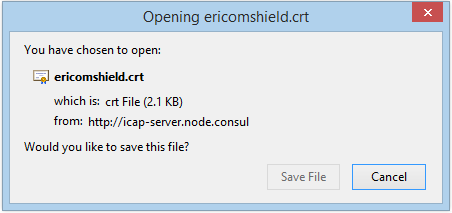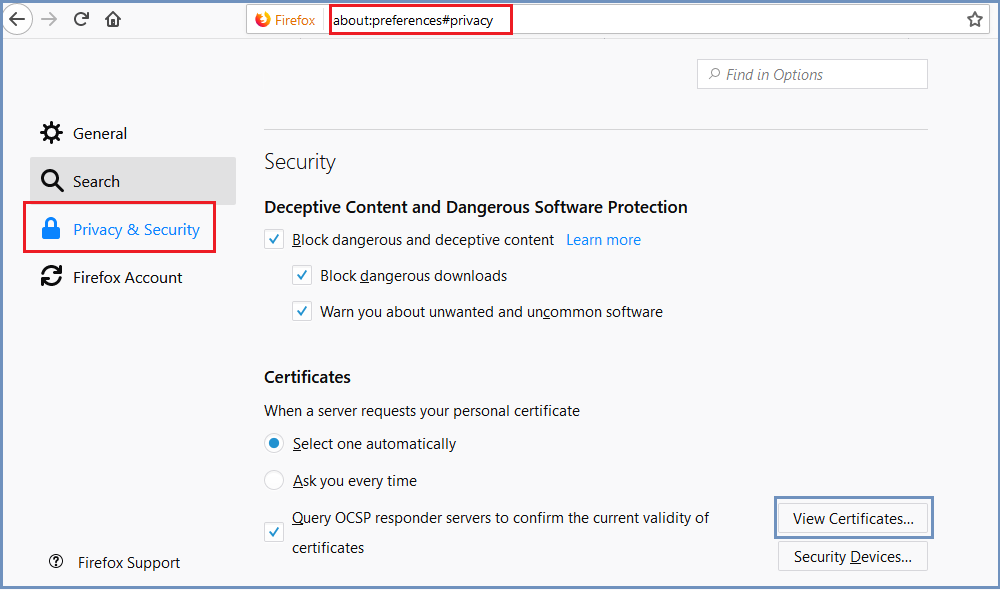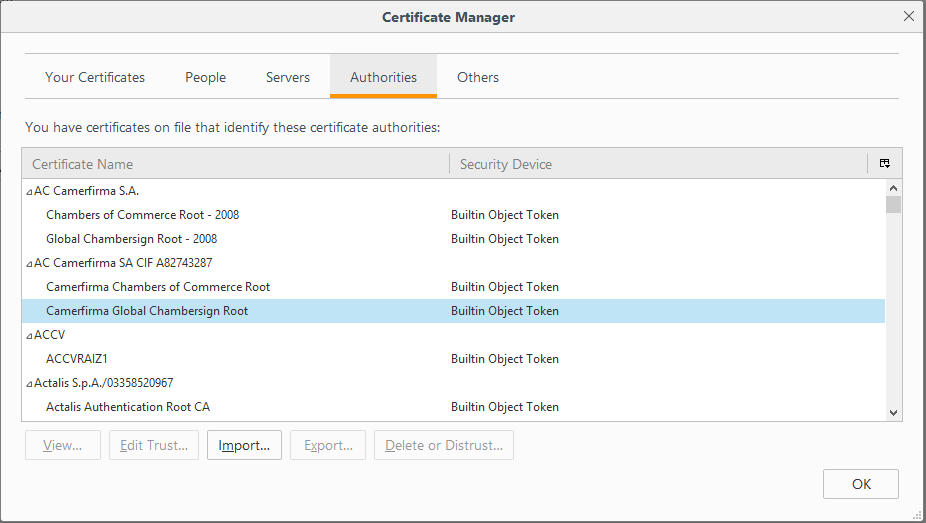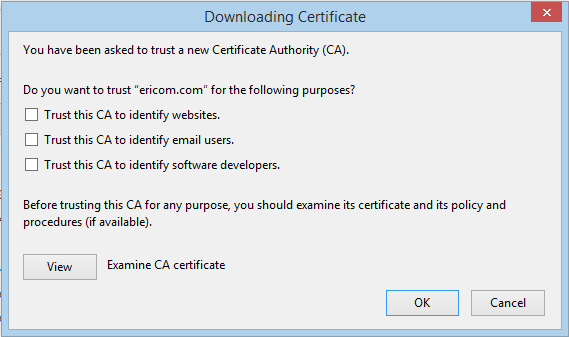Firefox¶
These instructions are for Windows. If you are using Mac, please go here.
Once the Download Certificate link is selected, the following prompt is displayed:
Click Save File. The file ericomshield.crt is saved in the Downloads folder.
Next, open a browser and import the certificate into the browser itself:
In the browser, go to Options | Privacy & Security | Certificates:
Click View Certificates
Under the Authorities tab, click Import...
In the displayed dialog, select the .crt file from the Downloads folder and click Open:
Check all three options to Trust the certificate and click OK.
Now the certificate is successfully installed and added as a trusted authority in Firefox browser and browsing HTTPS websites is available.