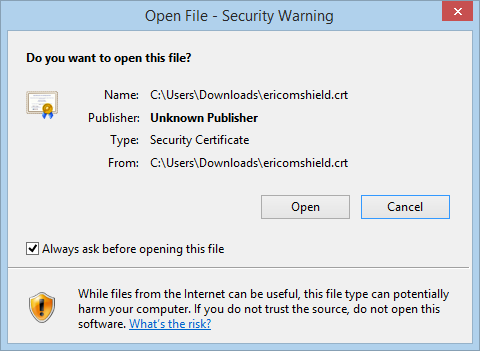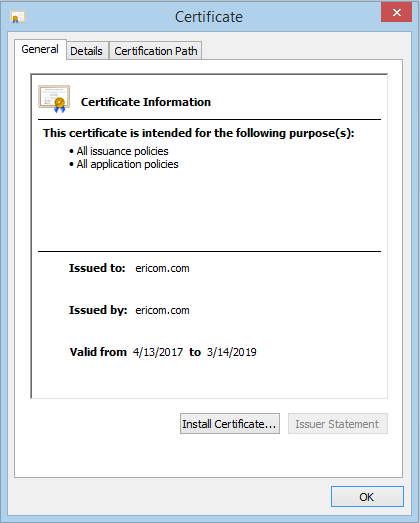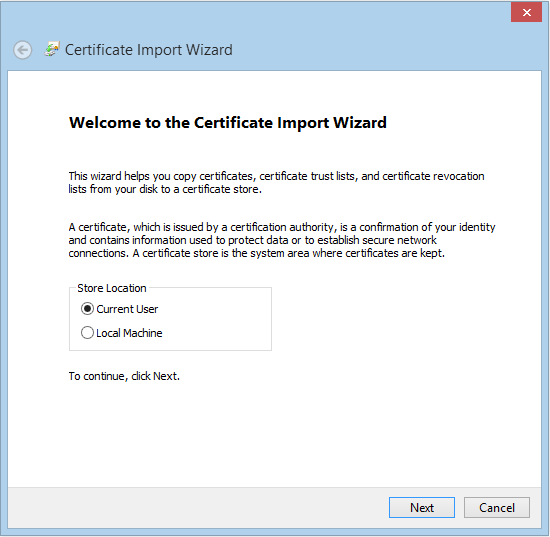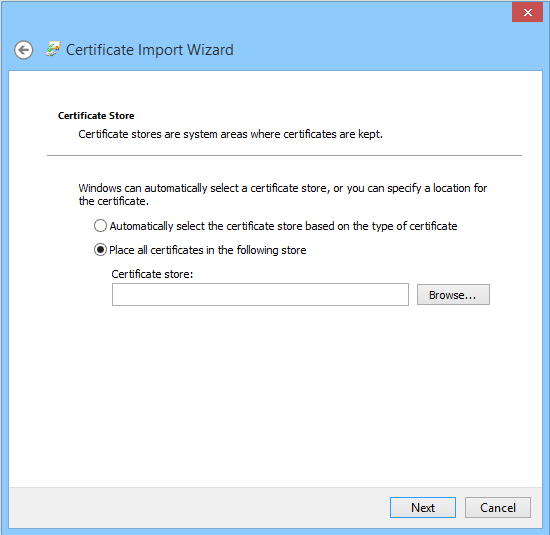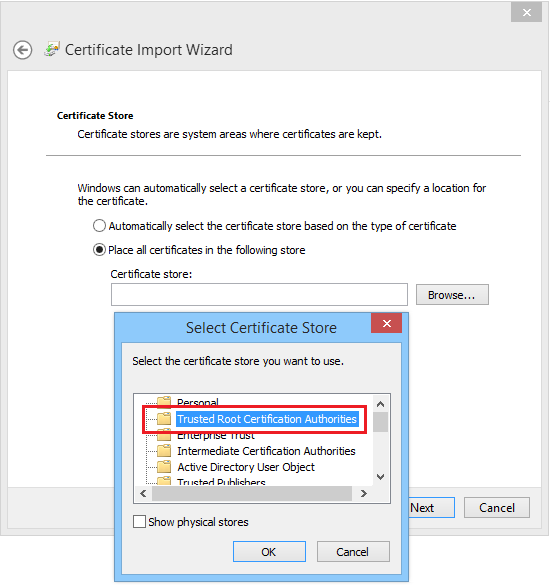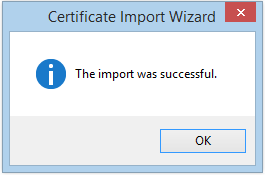Chrome¶
These instructions are for Windows. If you are using Mac, please go here.
Once the Download Certificate link is selected, the following prompt is displayed:
Click the “Keep” option, and the file ericomshield.crt is saved in the Downloads folder.
Go to the Downloads folder and open the .crt file. The following dialog is opened:
Click Open
Click Install Certificate
Click Next
Click Browse and select the Trusted Root Certification Authorities. Click OK.
Click Next
Click Finish
An acknowledge message is displayed:
Click OK
Now the certificate is successfully installed in Chrome browser and browsing HTTPS websites is available.